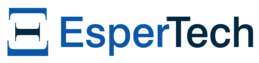Building Version 8.0.0-beta-1
- AWS t2.large - Windows 2019 Server or Azure D4_v2 - Windows 10 Professional
- Git: https://gitforwindows.org/
- MSBuild Tools & .NET Core Build Tools:
https://visualstudio.microsoft.com/thank-you-downloading-visual-studio/?sku=BuildTools&rel=16&src=myvs - .NET Core 3.1 SDK
https://dotnet.microsoft.com/download/dotnet-core/thank-you/sdk-3.1.101-windows-x64-installer - .NET Core SDK 2.1.80x
https://dotnet.microsoft.com/download/dotnet-core/2.1 - .NET Framework Targeting Pack
https://dotnet.microsoft.com/download/dotnet-framework/thank-you/net462-developer-pack-offline-installer - Sandcastle Help File Builder (for documentation)
https://github.com/EWSoftware/SHFB/releases - Create a build folder C:\Src, clone nesper from github:
git clone https://github.com/espertechinc/nesper.git - Build using Developer Command Prompt for VS 2019:
msbuild /t:Distribution NEsper.proj - Verify build
- Â Â build\NEsper-x.x.x.zip
- Open a Developer Command Prompt for VS2019 (see above), pack the project:
dotnet pack /p:Configuration=Release NEsper.sln - Push newget: dotnet nuget push -s https://api.nuget.org/v3/index.json .\**\*.nupkg
Building Version 6.1.0
The current version uses dotnet builder to build.
Prerequisites
- Install dotnet-sdk-2.1.302-win-x64 (dotnet command should now be available)
- Install .NET Framework 4.5.2 Developer Pack (https://www.microsoft.com/net/download/thank-you/net452-developer-pack)
- Install NDP452-KB2901951-x86-x64-DevPack
- Install .NET Framework 4.6.2 Developer Pack (https://www.microsoft.com/net/download/thank-you/net462-developer-pack)
- Install NDP462-DevPack-KB3151934-ENU
Build Steps
Build NuGet packages:
 dotnet build --configuration=Release NEsper.sln (for alpha builds:) dotnet build --configuration=Release --version-suffix=alpha-X NEsper.sln
Restores the dependencies and tools:
dotnet restore NEsperAll.sln
Build release zip-file:
 dotnet build /t:Distribution NEsper.proj
Run tests:
 dotnet test NEsper/NEsper/NEsper.csproj  dotnet test NEsper/NEsper.Tests/NEsper.Tests.csproj  dotnet test NEsper/NEsper.RegressionNEsper.Regression.csproj
Building Version 6.0.1 and lower (OLD BUILD)
Presently, NEsper can be built MSBuild or any IDE that can process Visual Studio 2008 Solution Files. The NEsper engine can be built and unit tested via the below commands.
NEsper requires the Microsoft .NET Framework 3.5.
The examples are located in the src\NEsper directory of the distribution.
NEsper Release Steps
Prerequisite Installed Components
a) MSBuild (latest)
b) MSBuild Tasks Community (http://msbuildtasks.tigris.org/)
c) .NET Framework (according to the version being build)
d) Sandcastle for documentation (http://www.codeplex.com/Sandcastle), latest version
e) Sandcastle Help File Builder for documentation (http://www.codeplex.com/SHFB), latestversion
f) HTML Help Workshop
g) NUnit
h) Windows Installer XML (WiX) toolset (from SourceForge) for MSI building, optional, at http://wix.sourceforge.net/
i) For running unit tests that test integration with a relational database, either of the following databaseservers should be running:
MySQL Database or Microsoft SQL Server 2005. Instructions for setting up a MySQL or a SQLServer database:
- Create a user "nesper" and password "password" (via "create user nesper identifiedby 'password'")
- Create test table from esper/etc/regression/create_testdb.sql
- Grant access to all to user (via "grant all on test to nesper; grant all on mytesttable to nesper;grant all on mytesttable_large to nesper;")
- Install ODBC adapter (http://dev.mysql.com/downloads/connector/odbc/3.51.html)
- Install ADO.NET adapter (http://dev.mysql.com/downloads/connector/net/5.0.html)
Build Steps
1. Change Version
a. Change version in NEsper.build file to the desiredversion number
2. Check-in Code
3. Clean, Build
a. msbuild /t:Distribution NEsper.proj
b. msbuild /t:Package NEsper.proj (the result will be a file NEsper.x.y.z.nupkg in the root)
c. Upload to nuget (via Nuget website)
4. Unit tests are run from the IDE or the console. To run from the console, type:
a) nunit-console /labels /noshadow /fixture=com.espertech.esper \bin\Debug\NEsper.Tests.dll
nunit-console /labels /noshadow /fixture=com.espertech.esper \bin\Debug\NEsper.IO.Tests.dll
To run unit tests from MSBuild, type:
MSBuild /p:Configuration=Release /t:Tests NEsper.proj (updateNEsperTest.proj to your NUnit path)